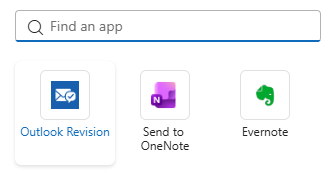Powerful AI Features
Click on any feature to see it in action with real screenshots
AI-Powered Composition
Generate professional emails from simple prompts. Let AI help you craft the perfect message every time with intelligent suggestions and natural language processing.
Smart Revisions
Improve clarity, tone, and professionalism with AI-powered revisions. Get instant suggestions to enhance your writing while maintaining your original message.
Multi-Language Translation
Translate emails seamlessly into multiple languages. Break down language barriers effortlessly and communicate globally with confidence.

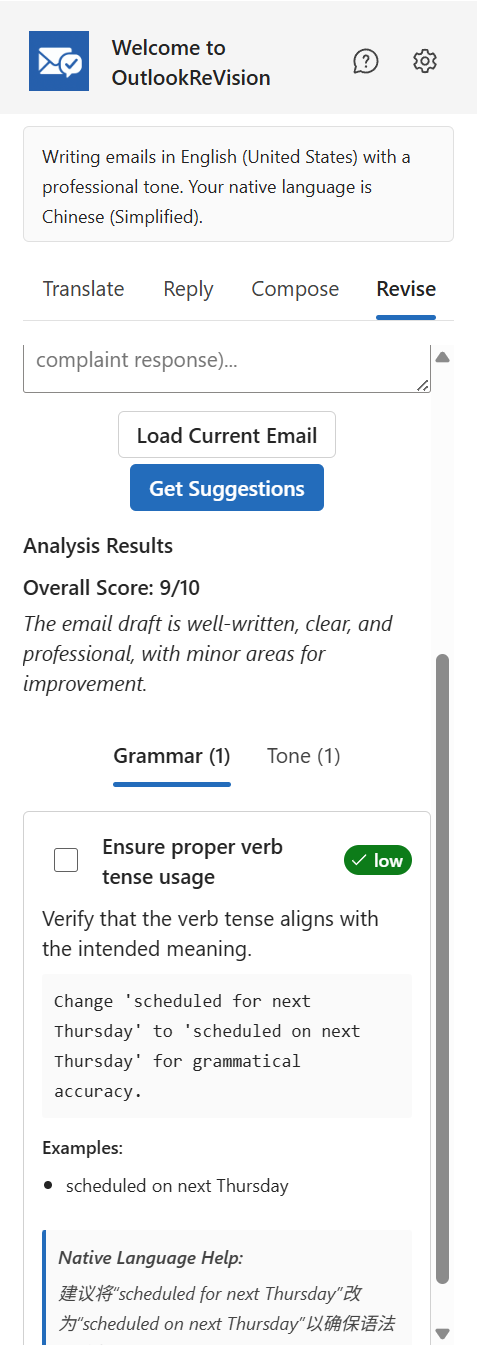

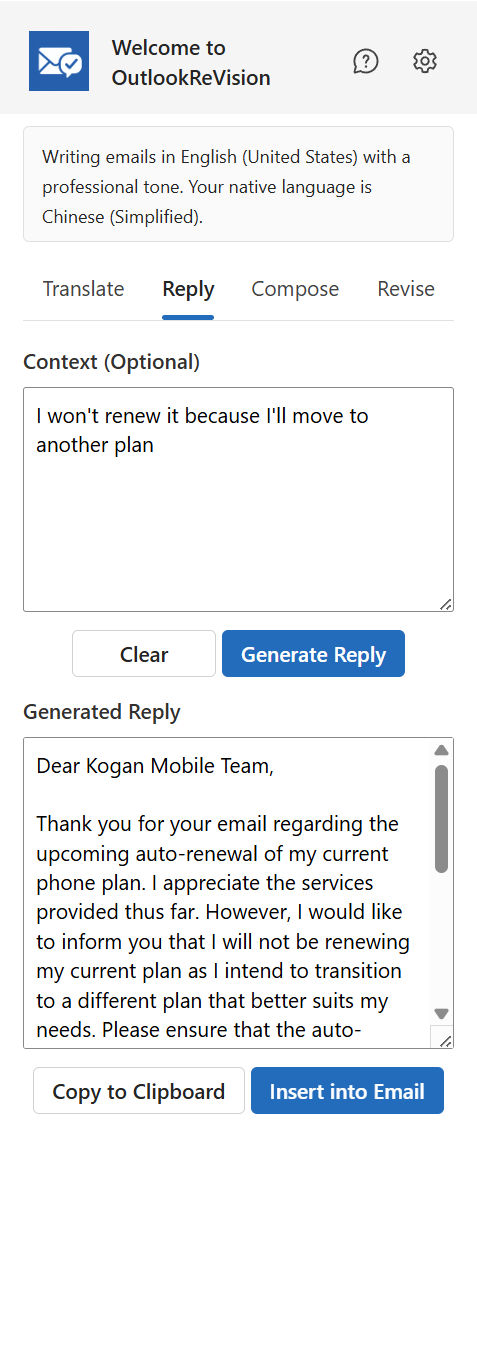

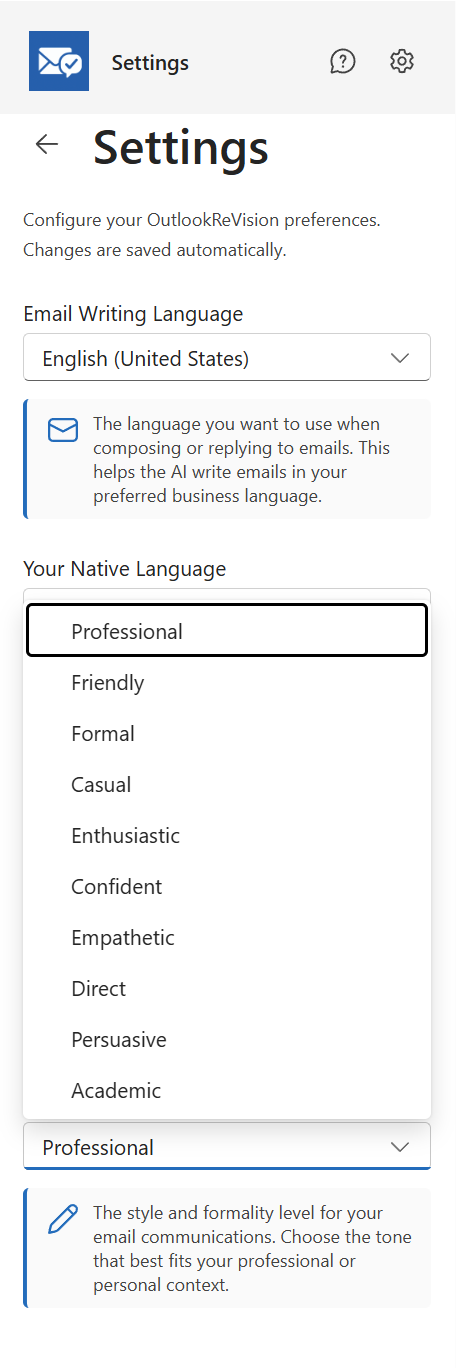
Context-Aware Replies
Generate intelligent responses based on email context. Reply faster with AI-powered suggestions that understand the conversation flow.
Multilingual Interface
Use the add-in in your preferred language. Full UI translation support provides a localized experience for users worldwide.
Tone Adjustment
Adapt your message tone for any audience. Switch between formal, casual, or friendly styles instantly to match your communication needs.
Get Started in Minutes
Install Outlook ReVision and start writing better emails today. Compatible with all Outlook platforms.
📥 Download the Add-in Manifest
Get the manifest file to install Outlook ReVision in your Outlook application.
Download manifest.xml📸 Visual Installation Guide
Follow these illustrated steps to install Outlook ReVision in minutes
Open Outlook Web
Navigate to Outlook on the web and click on the Apps icon in the sidebar to access the add-ins menu.
- Works on any browser
- No software installation required
- Access your emails securely

Navigate to Get Add-ins
Click on "Get Add-ins" from the apps menu to open the Office Add-ins store.
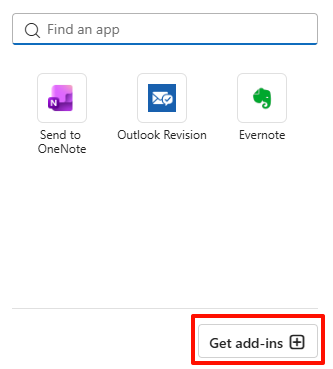
Go to My Add-ins
In the Add-ins dialog, click on the "My add-ins" tab to view and manage your custom add-ins.
- View installed add-ins
- Add custom add-ins
- Manage add-in settings
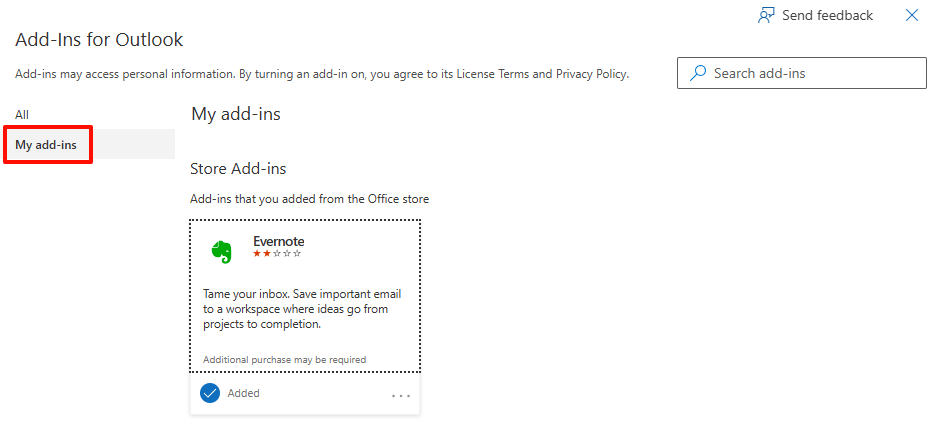
Add from File
Scroll down and click "+ Add a custom add-in" then select "Add from file..." to upload the manifest.
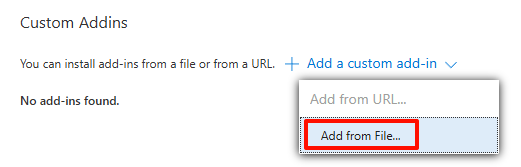
Upload Manifest File
Click "Browse" and select the manifest.xml file you downloaded earlier from your computer.
- Locate the downloaded file
- Select the manifest.xml
- Click Open to proceed
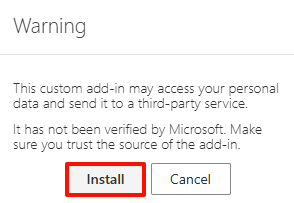
Confirm Installation
Review the add-in permissions and click "Install" to complete the installation process.
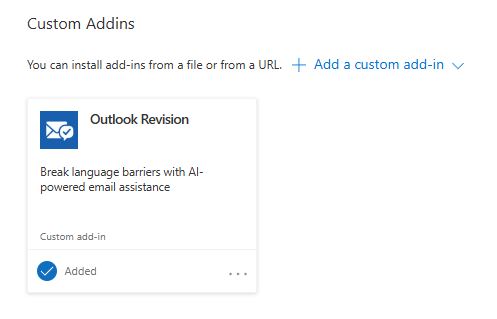
Start Using ReVision! 🎉
Congratulations! Outlook ReVision is now installed. You'll see the add-in icon in the Outlook ribbon when composing emails.
- Compose a new email to see ReVision in action
- Access AI features from the taskpane
- Configure your preferences in settings
- Enjoy AI-powered email assistance